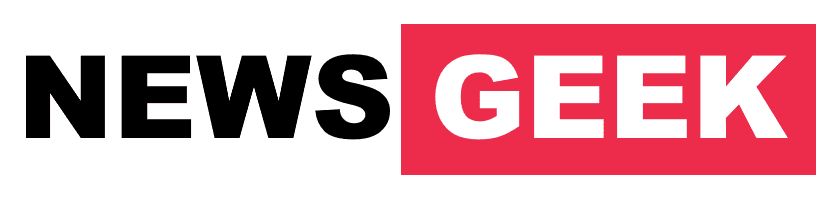VLOOKUP (Vertical Lookup) is a built-in Excel function that allows you to search for a specific value in a table and return a corresponding value from a different column in the same row. It is commonly used to match data from one table to another, for example, to match a product ID to its name or price.
The basic syntax for the VLOOKUP function is: VLOOKUP(lookup_value, table_array, col_index_num, [range_lookup])
- lookup_value: The value you want to look up in the first column of the table.
- table_array: The table that contains the data you want to search. This can be a range of cells or a named range.
- col_index_num: The column number in the table that contains the value you want to return.
- range_lookup: (Optional) A logical value that specifies whether you want an exact match (FALSE) or an approximate match (TRUE).
Example:
=VLOOKUP(A2,B2:F6,2,FALSE)
In this example, the function is looking for the value in cell A2 in the first column of the table range B2:F6. If it finds a match, it returns the value from the second column (col_index_num = 2) in the same row. The last argument, “FALSE”, specifies that we want an exact match.
It’s worth noting that VLOOKUP has some limitations and drawbacks, such as the fact that the first column of the table must be sorted in ascending order and it can only look to the right of the lookup column. An alternative is INDEX MATCH which is more flexible.